If you're having issues and support ask you to collect support logs, this is achieved via the settings icon in the upper right hand corner of the application (gear icon) and then Capture Logs.
Once clicked, you'll be prompted where to save the support archive to. This can be attached to an existing support ticket or a new one.
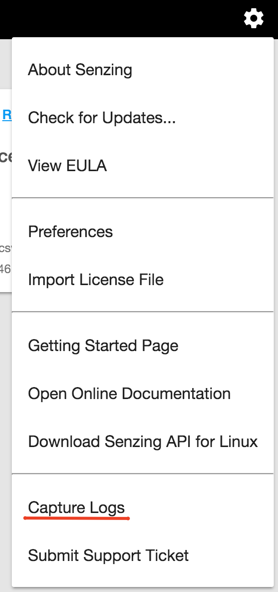
It is possible additional information may be requested by support, this needs to be enabled. Again open the settings menu followed by Preferences and click to activate Enable Detailed Application Logs.
Once enabled, more thorough support logs will be captured the next time Capture Logs is used. This will continue to occur until detailed logging is disabled.
Collecting detailed application logs can put sensitive information into the captured logs. You will be prompted of this fact upon enabling detailed log collection.
Once enabled, capturing the logs will display further warnings prompting you to acknowledge and accept.
Comments
0 comments
Please sign in to leave a comment.