This article pertains to a Windows install, the error and correction procedures would be similar for a macOS installation.
During processing or loading of data sources, if you see an error similar to the following it is likely caused by low or no available disk space on your workstation. Typically this will additionally be accompanied with a warning from Windows that you are running low on disk space.
Senzing will pause operations and place currently loading data sources into a state ready to resume.
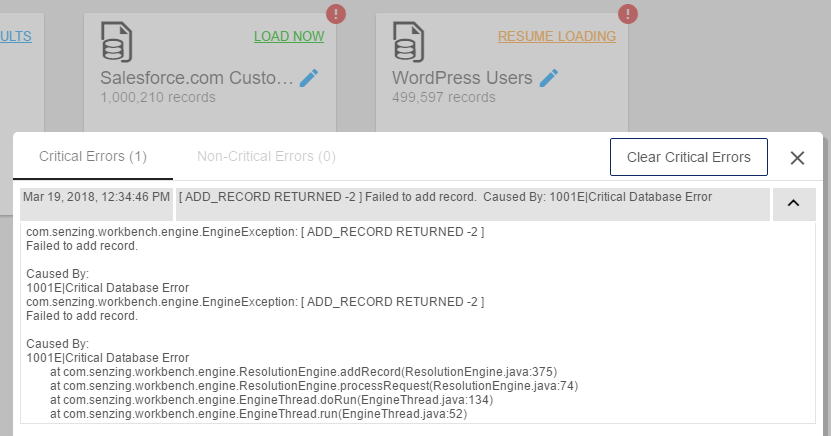
To check, navigate to My Computer or This PC in Windows Explorer and check your available disk space. Note in the following example there is no space available on the C: drive resulting in the above error.
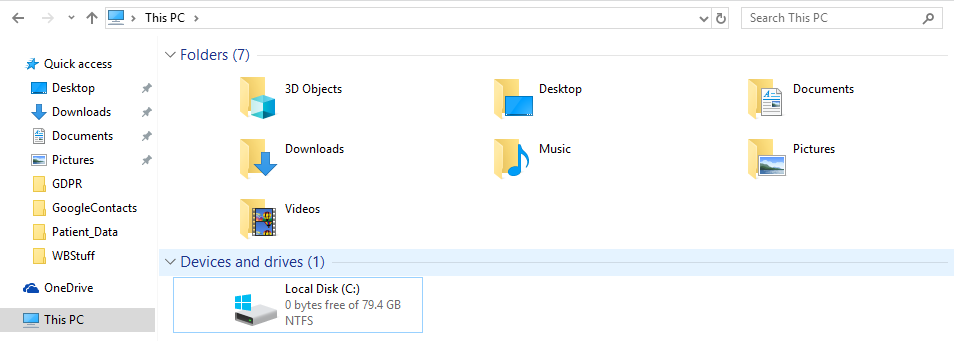
After freeing up disk space you can clear the error pop up and simply resume loading by clicking RESUME LOADING (and LOAD NOW if also shown).
Comments
0 comments
Please sign in to leave a comment.